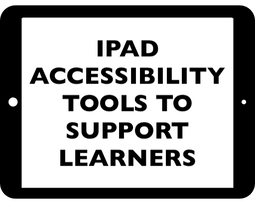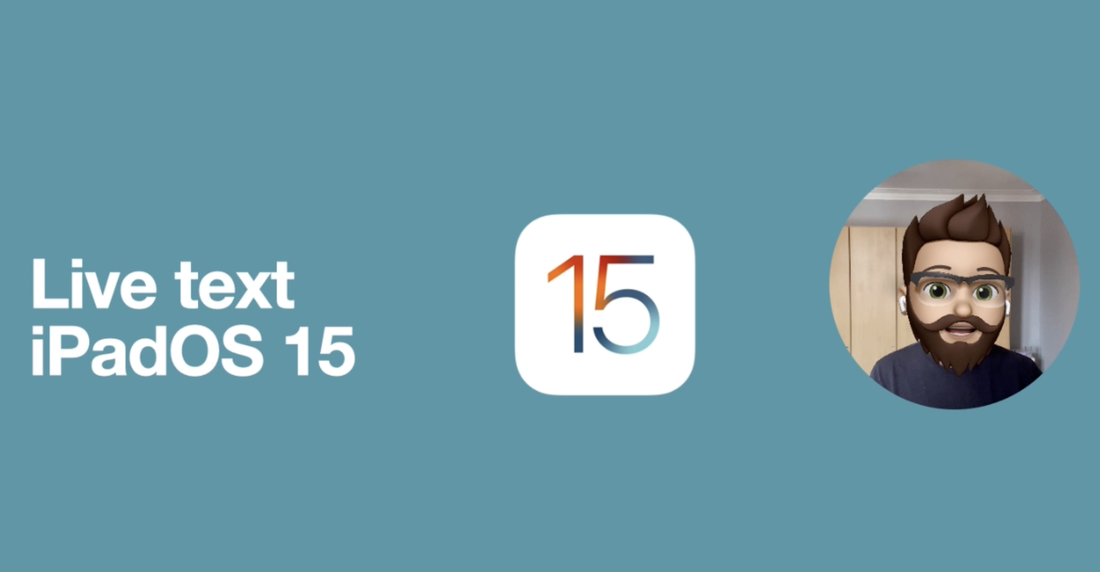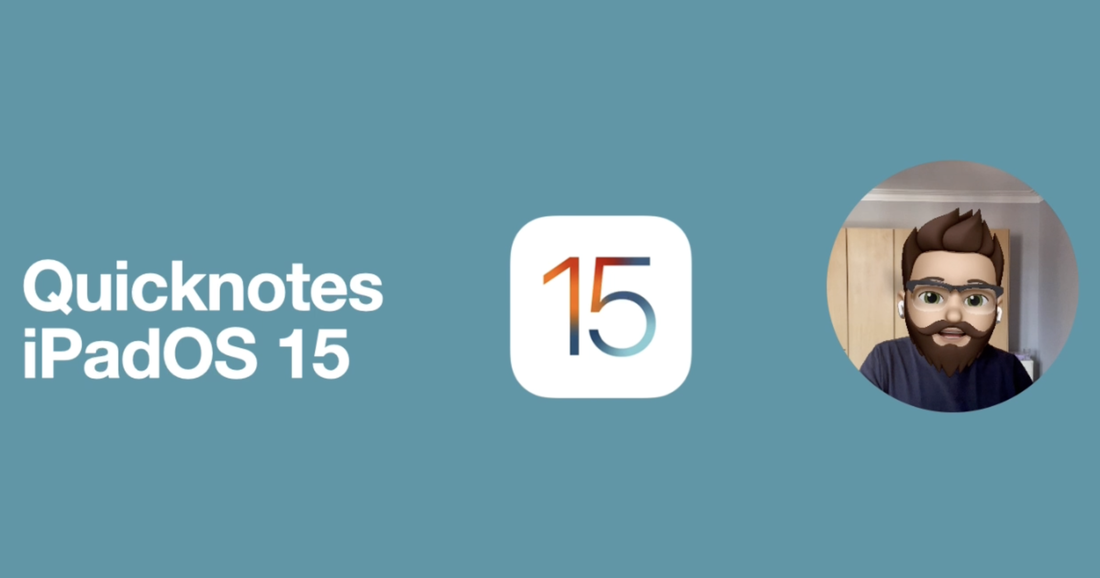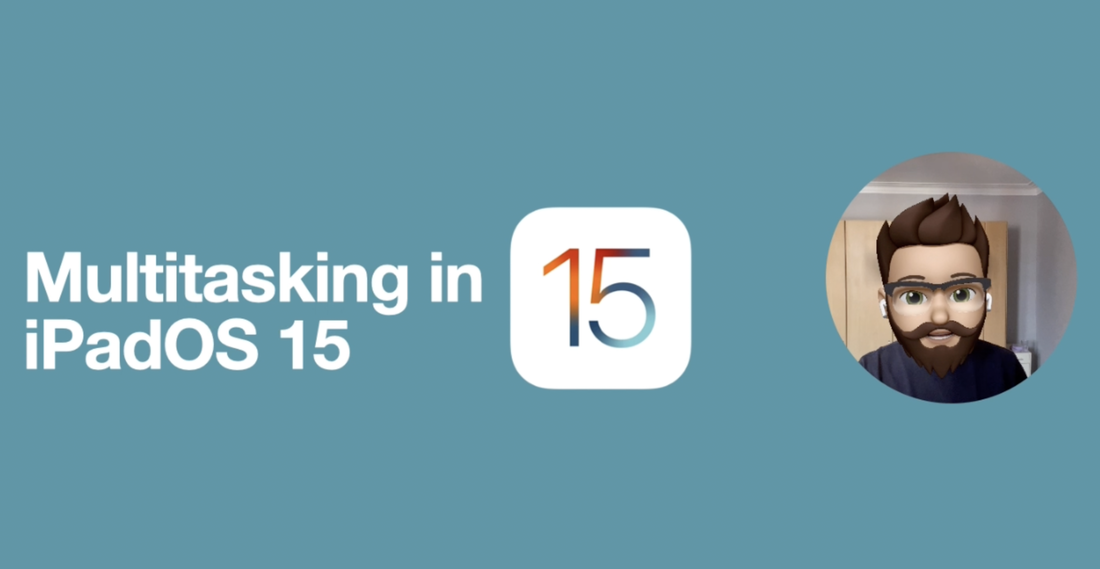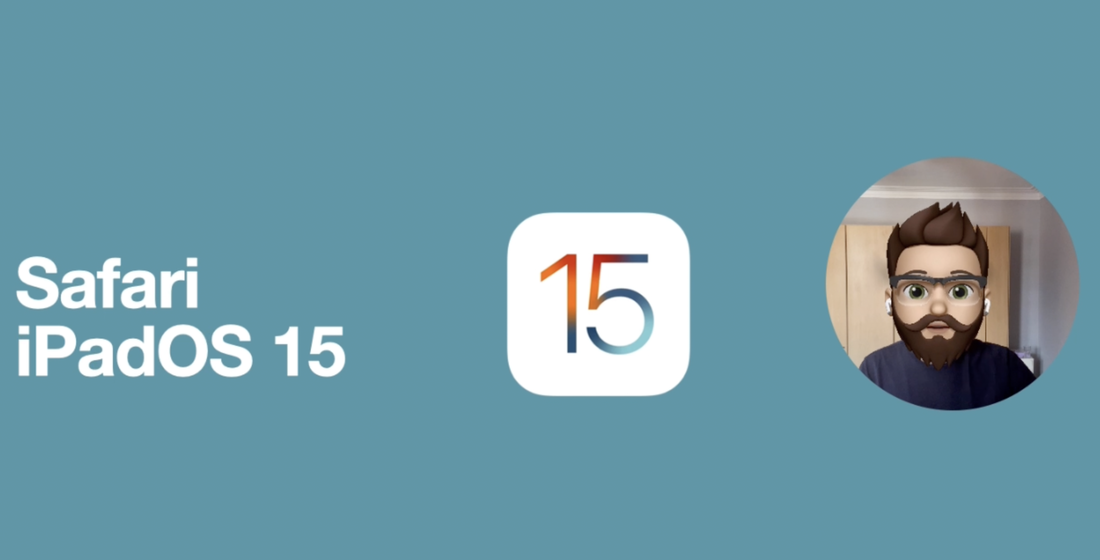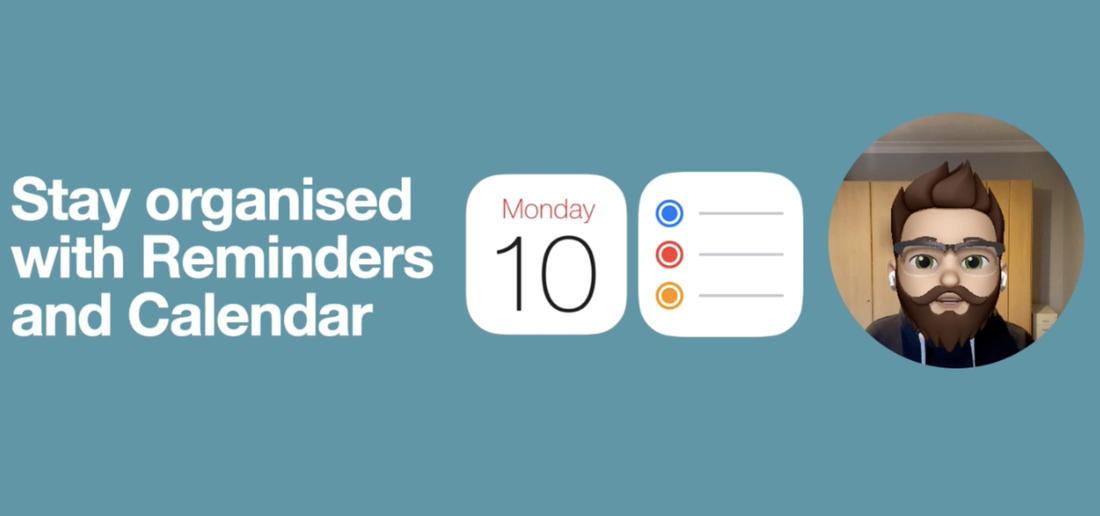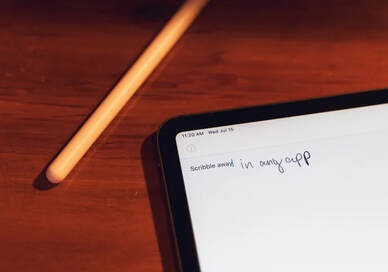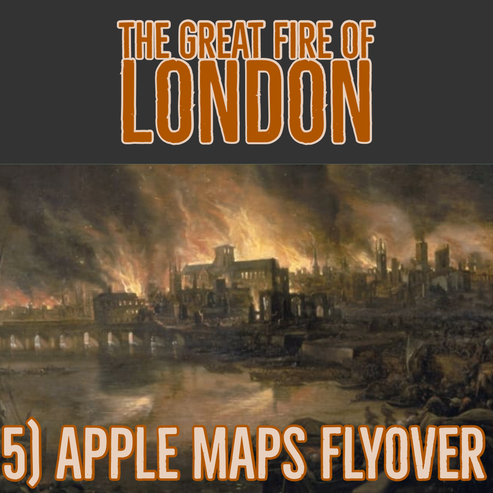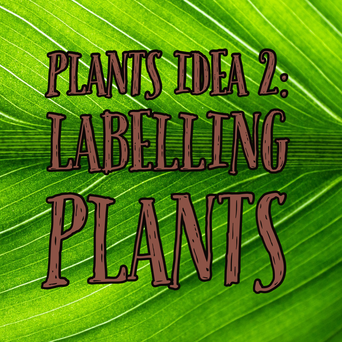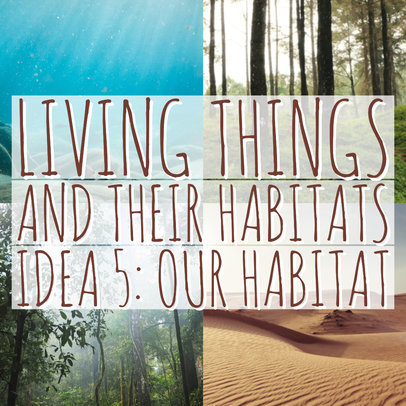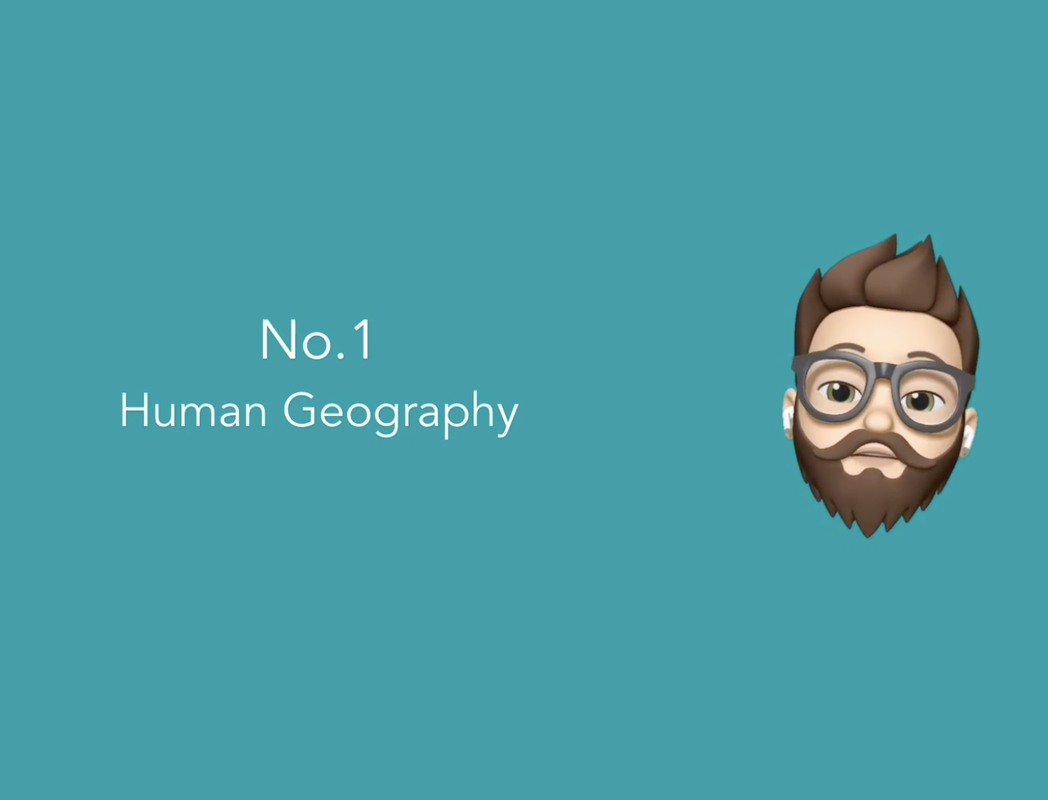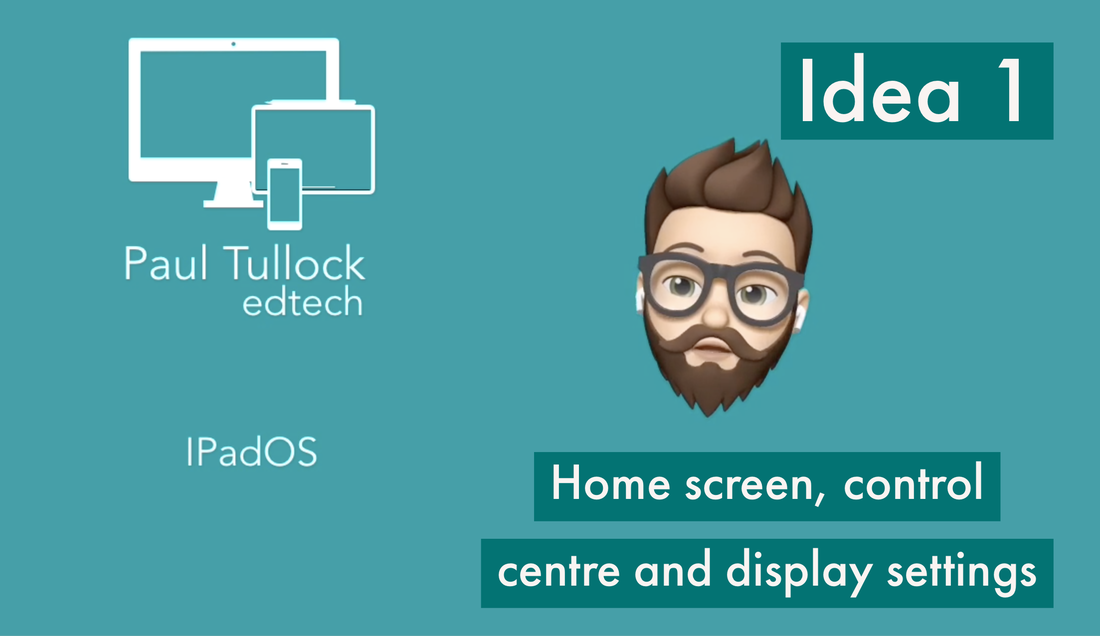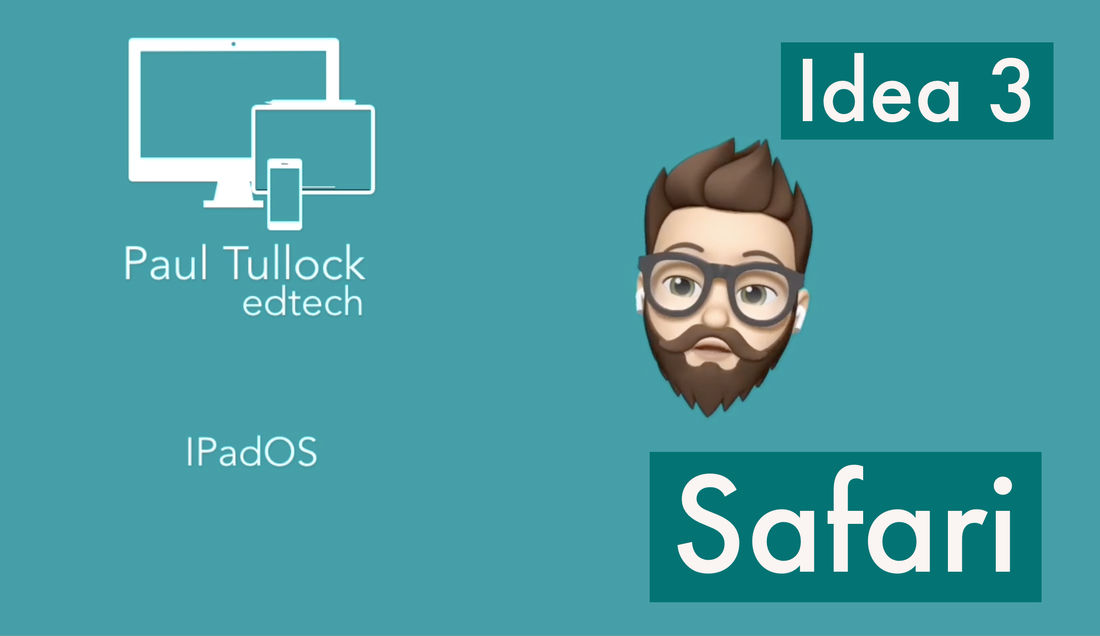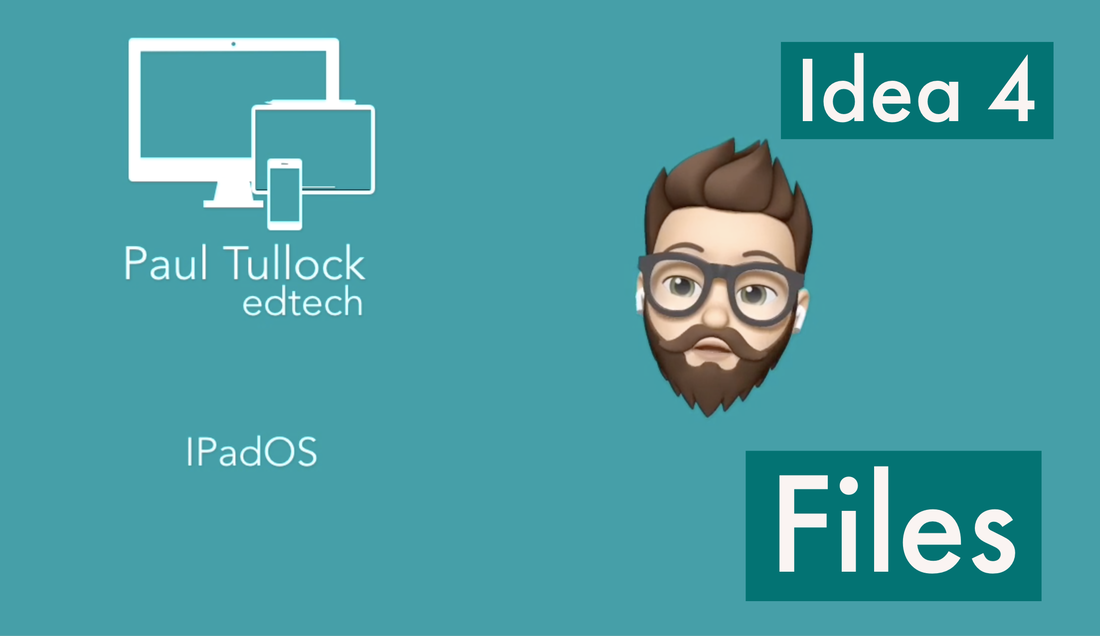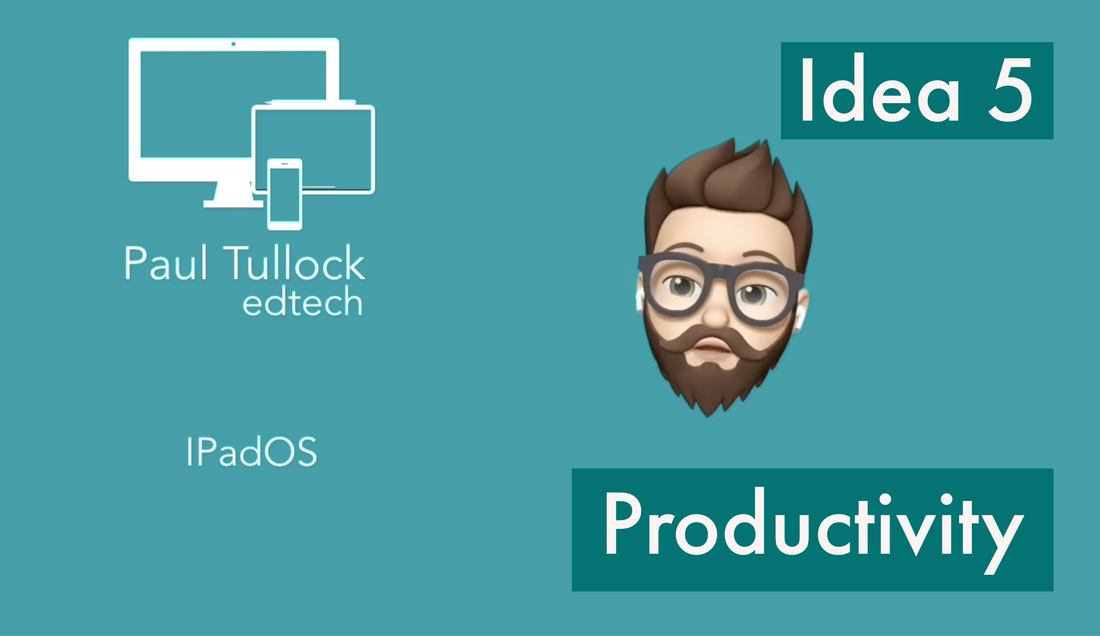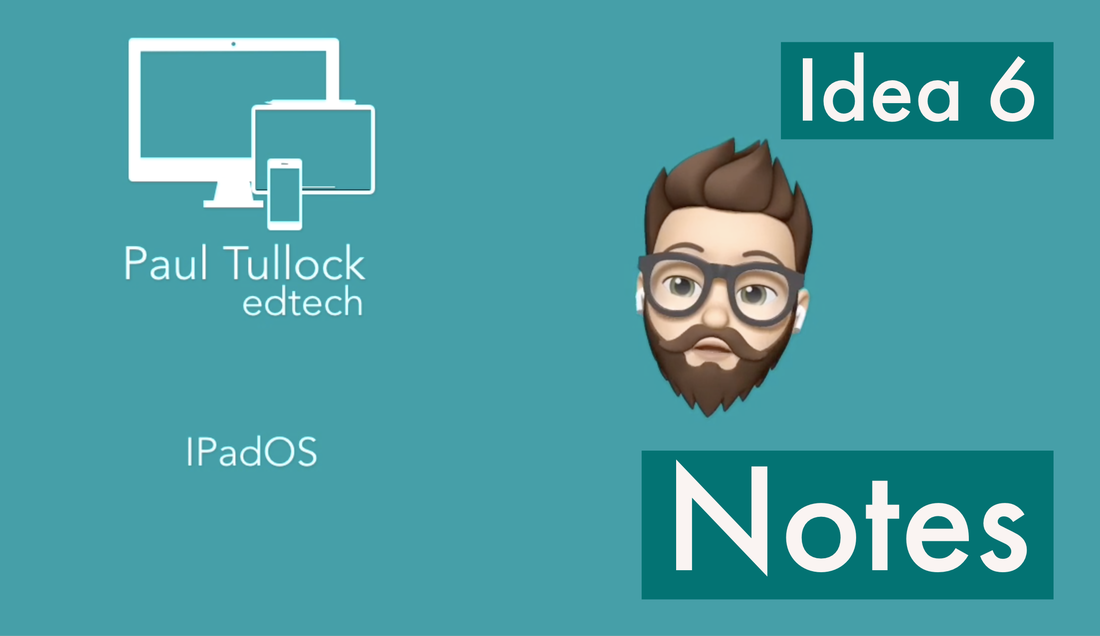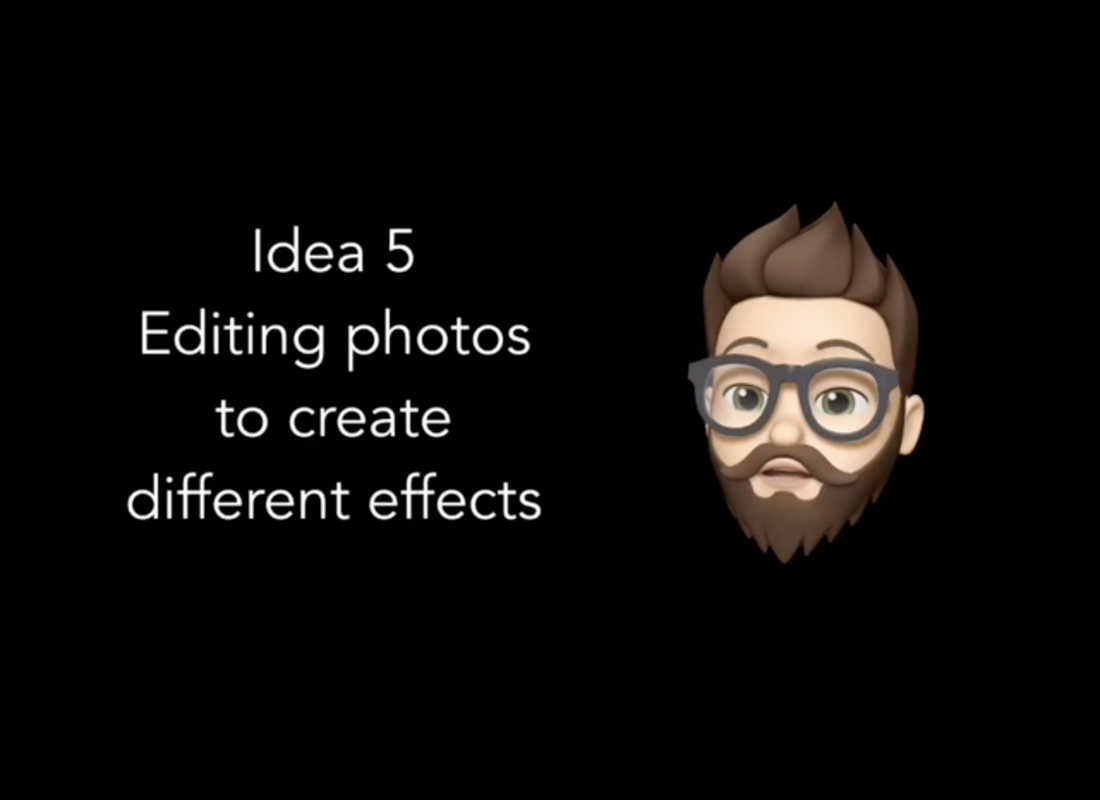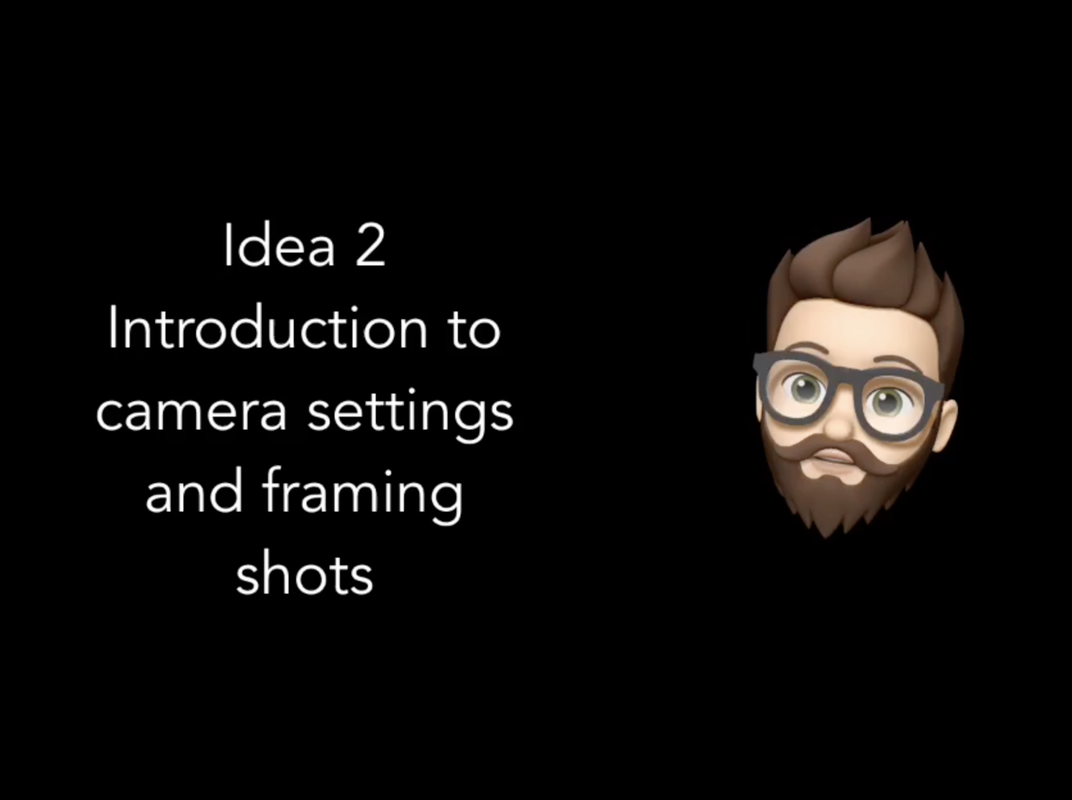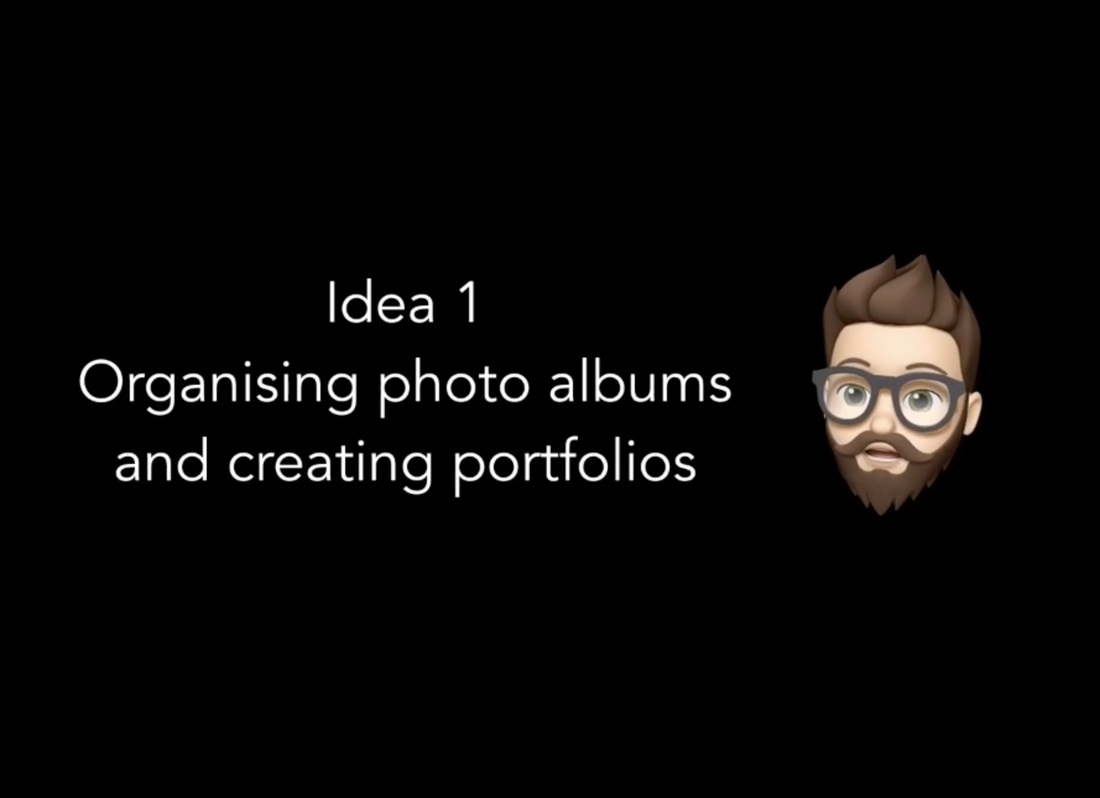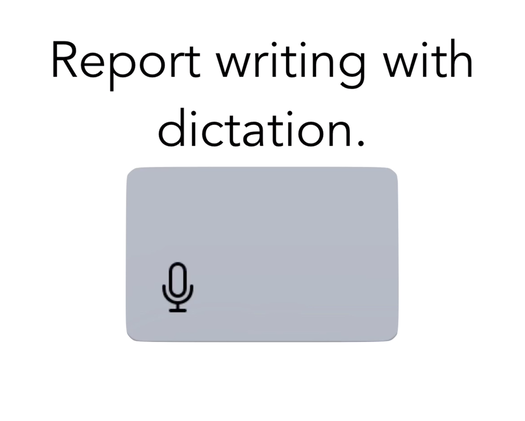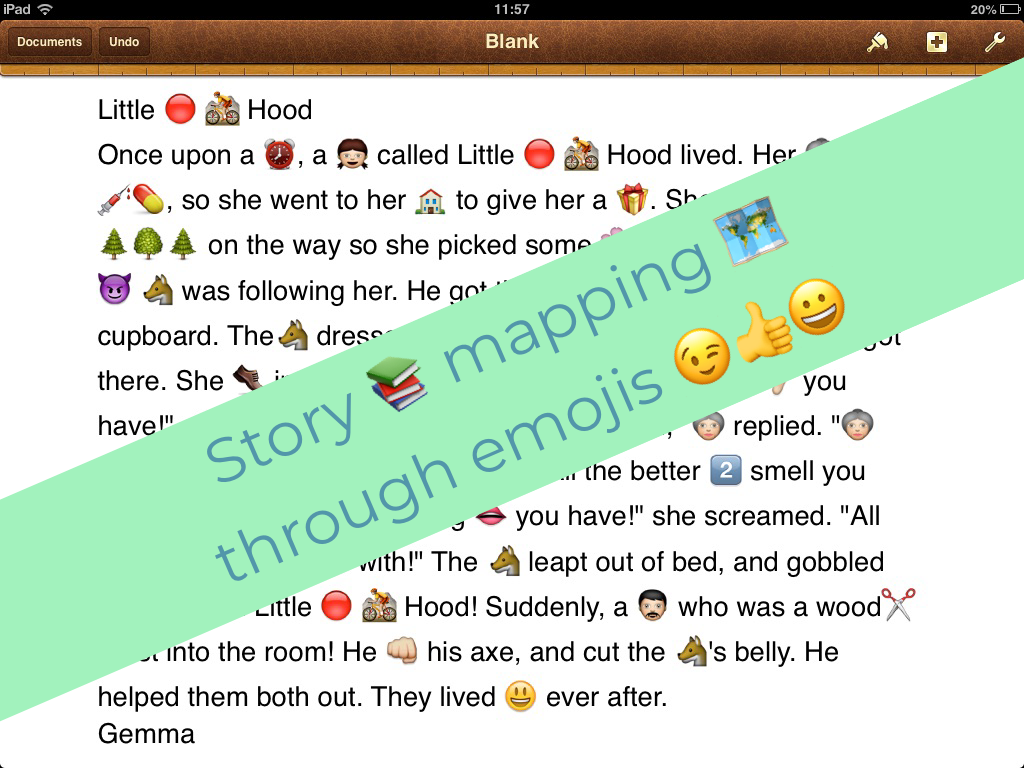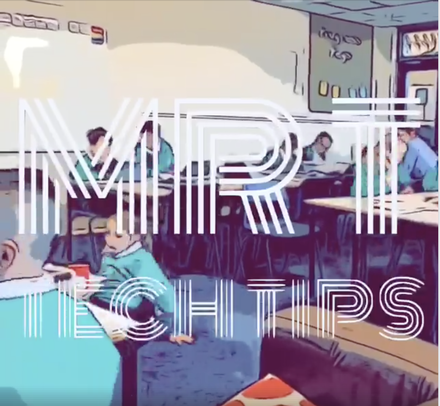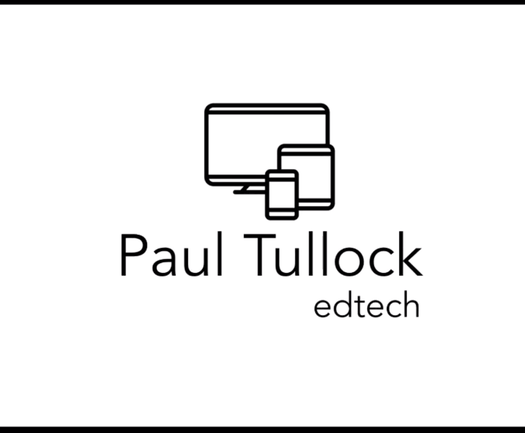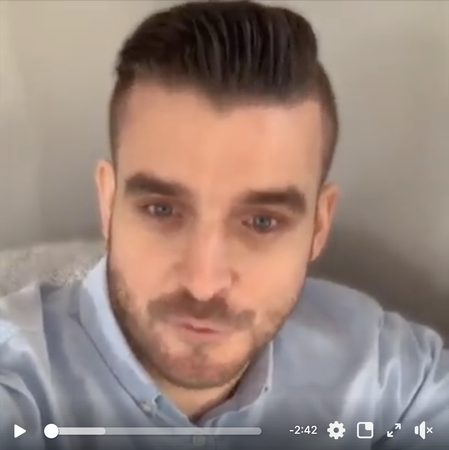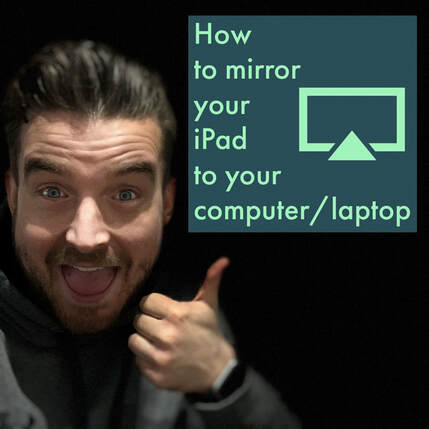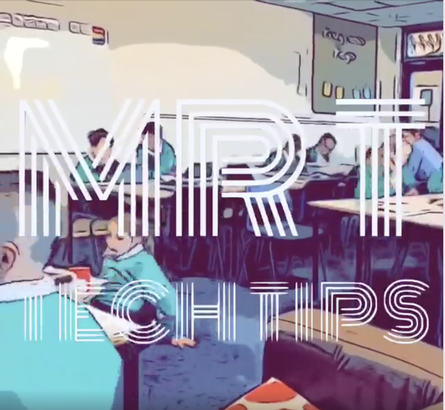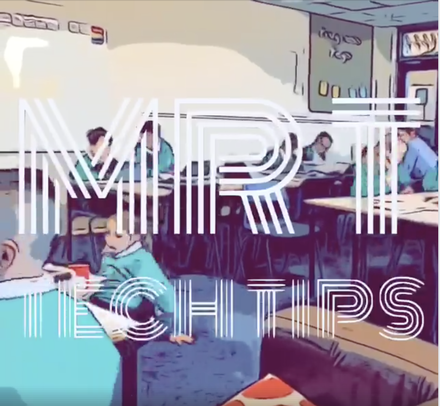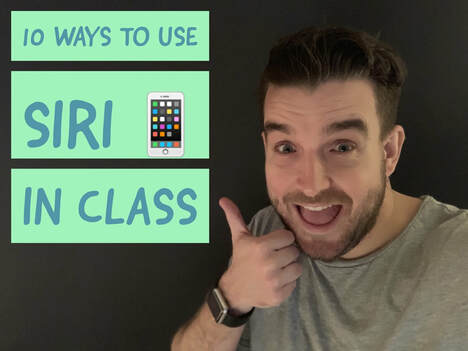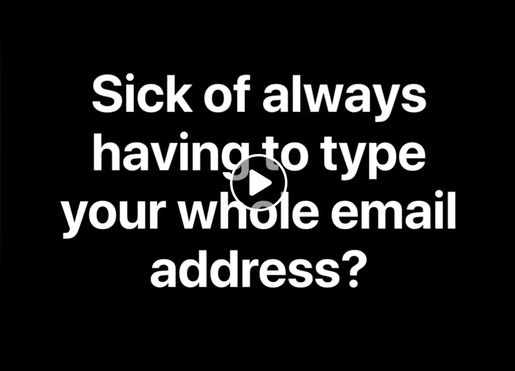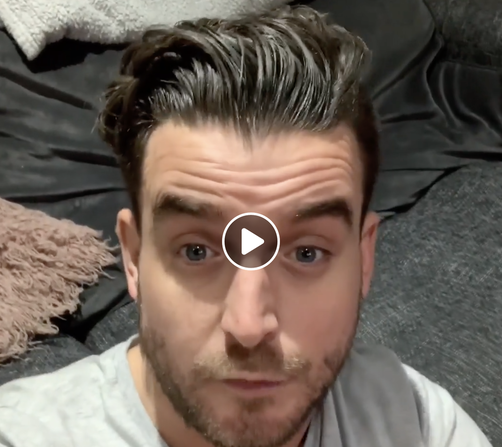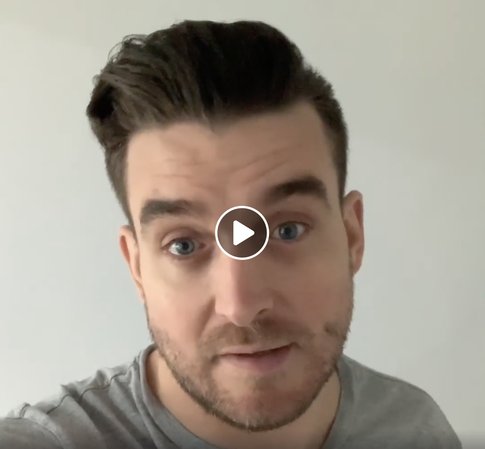iPad/iPhone Keyboard HacksMr P has a series of videos with some quick tips and hacks to make sure you make the most of your iPad/iPhone. These hacks aim to make sure you can save precious seconds when typing and using you iPad keyboard.
|
|
|
Using the LiVE TEXT Feature on the iPad CameraWith newer models updated to the latest iOS, the Live Text feature is a must for classrooms. As the video demonstrates the camera can capture text which can then be read aloud to support children in class.
This is a free example of the type of content available on MrPICT.com. Subscribe today to access over 1000 other CPD tutorials. |
IPAD ACCESSIBILITY TOOLS TO SUPPORT LEARNERSIn this video, Mr P explores some of the built in accessibility tools available on an iPad to support children with a focus on accessing texts in class.
|
ios 15 tips - Live TextIn this short series of videos, Mr Tullock shares some of the best new additions to iOS 15. The first video looks at Live Text, which can be a fantastic tool in the classroom.
|
IOS 15 TIPS - QUICK NOTESIn this short series of videos, Mr Tullock shares some of the best new additions to iOS 15. This next video explore how teachers can quickly and easily note down ideas to help them in the classroom.
|
IOS 15 TIPS - multitasking on ipadIn this short series of videos, Mr Tullock shares some of the best new additions to iOS 15. This next video explore how teachers can work more efficiently on their iPad by multitasking.
|
IOS 15 TIPS - SAFARI TABS TO ORGANISEIn this short series of videos, Mr Tullock shares some of the best new additions to iOS 15. This next video explore how teachers can work more efficiently on their iPad by multitasking.
|
IOS 15 TIPS - STAYING ORGANISED WITH CALENDAR AND REMINDERSIn this short series of videos, Mr Tullock shares some of the best new additions to iOS 15. This next video explore how teachers can work more efficiently on their iPad by multitasking.
|
Scribble Feature on iPadWith the latest iOS update, your Apple Pencil can do this...
|
TOP TIPS FOR IOS14In this video, Mr Tullock shares some of the best new updates to iOS14.
Click the picture to access the video if you have subscribed through Facebook. Click here if you need to subscribe on Facebook. |
GREAT FIRE OF LONDON IDEA 5 - APPLE MAPS FLYOVER OF LONDONHere is the next video in the series linked to the Great Fire of London.
In this video, pupils use Apple Maps to explore the main landmarks of London using the flyover feature. Adding the ability to screen record means the pupils can then record a video of everything they explore. Click the picture to access the video if you have subscribed through Facebook. Click here if you need to subscribe on Facebook. |
PLANTS IDEA 2 - LABELLING PLANTHere is the next video in a new series linked to the Science topic of Plants. We have tried to cover ideas from the KS1 Science curriculum and Year 3 Science curriculum.
In this next idea linked with KS1, we look at labelling the plants we found on our hunt. |
THE MAYANS IDEA 6 - APPLE MAPS FLYOVERHere is the next idea in the series linked to the KS2 History topic of the Mayans. In this next idea, pupils do a flyover of significant Mayan ruins to look at some key features and discuss what the buildings were used for.
|
YEAR 2 - LIVING THINGS AND THEIR HABITATS IDEA 5 - OUR HABITATHere is the next idea in the series linked to the Year 2 Science topic - Living Things and Their Habitats.
In this video, we look at the habitat that we live in. Click the picture to access the video if you have subscribed to Facebook. Click here if you need to subscribe on Facebook. |
DIGITAL AVATARS IDEA 2 - ANIMOJIHere is the next idea in this series looking at creating, using and embedding digital avatars to support learning in class.
In this next video, we look at using the Animoji tool. This will only work on Apple devices that have Face ID. If you don't have a device, don't worry as there are more ideas on the way. Click the picture to access the video if you have subscribed through Facebook. Click here if you need to subscribe on Facebook. |
DIGITAL AVATARS IDEA 1 - CREATING AN MEMOJII have had a number of teachers wanting to create online lessons but not wanting to be on screen. I have put together this series of videos looking at different ways to create, use and embed digital avatars to support learning.
In this first video, we look at creating a memoji on Apple Devices. This will only work on Apple Devices updated to the latest iOS. Click the picture to access the video if you have subscribed through Facebook. Click here if you need to subscribe on Facebook. |
UPPER KS2 GEOGRAPHY IDEA 1 - HUMAN GEOGRAPHYHere is the first in a new series of videos looking at Geography in Upper KS2. These brilliant videos come courtesy of Mr Tullock and again showcase the incredible potential of creative technology to enhance learning. These ideas are not to be followed as a scheme of work but to be dipped into alongside other work done in exercise books.
In this first video, Mr Tullock looks at exploring human geography and the different features of a local area and how learners can demonstrate their learning. Click the picture to access the video if you have subscribed to Facebook. Click here if you need to subscribe on Facebook. |
GETTING THE MOST FROM YOUR IPAD 1 - Home Screen, Control Center and Display SettingsHere is the first in a new series of videos from Mr Tullock. In this series, he will be exploring all the best tips and tricks for how you can get the most from your iPad. In particular with the latest iOS 13. This video will hopefully inform you on ways to use your iPad and help you work smarter, not harder.
Click the picture to access the video if you have subscribed. Click here if you need to subscribe on Facebook. |
MAKING THE MOST FROM YOUR IPAD 2 - MULTITASKING!Here is the next in the latest series from Mr Tullock. In this series of videos he is exploring how to make the most from your iPad. In this video, he explores all the multitasking tools to help you work smarter not harder.
Click the picture to access the video if you have subscribed. Click here if you need to subscribe on Facebook. |
MAKING THE MOST FROM YOUR IPAD 3 - SAFARIHere is video number 3 in the series from Mr Tullock looking at how to make the most from your iPad.
In this video, he explores all the different tips and tricks when using safari, Apple's web browser on the iPad. Click the picture to access the video if you have subscribed. Click here if you need to subscribe on Facebook. |
MAKING THE MOST FROM YOUR IPAD 4 - FILESHere is video from Mr Tullock in his series looking at making the most from your iPad.
In this video, he explores the files app which can be a great way to store and share files between devices. All explained in this video. Click the picture to access the video if you have subscribed. Click here if you need to subscribe on Facebook. |
MAKE THE MOST FROM YOUR IPAD 5 - PRODUCTIVITYHere is idea 5 in the series from Mr Tullock looking at how to make the most from your iPad. In this video, Mr T looks at ways to increase productivity to help you work smarter not harder with your device.
Click the picture to access the video if you have subscribed. Click here if you need to subscribe on Facebook. |
MAKING THE MOST FROM YOUR IPAD 6 - NOTESHere is the last video in this series from Mr Tullock looking at how to make the most from your iPad. In this video, he looks at all the great ways to use the notes app. With so many impressive additions, this can become such a useful tool to use as a teacher.
Click the picture to access the video if you have subscribed. Click here if you need to subscribe on Facebook. |
Idea 5 - Editing Photos to create different effectsMr Tullock is back with idea number 5 in the series looking at Digital Art through Photography. In this video, he explores some of the editing tools available in the iPad camera and how these can be utilised to add some great effects to pictures.
Click the picture to access the video if you have subscribed. Click here if you need to subscribe on Facebook. |
Idea 2 - Introduction to camera Settings and Framing ShotsHere is idea 2 in the series looking at Digital Art through Photography courtesy of Mr Tullock. In this video, Mr Tullock looks at the camera settings on the iPad and shares some great tips on how best to frame photos.
Click the picture to access the video if you have subscribed. Click here if you need to subscribe on Facebook. |
IDEA 1 - ORGANISING ALBUMS AND PORTFOLIOSHere is the first video in a new series looking at Digital Art through Photography courtesy of Mr Tullock. In this first video, Mr Tullock explores how to organise pictures into albums and create portfolios using different apps.
Click the picture to access the video if you have subscribed. Click here if you need to subscribe on Facebook. |
Save Time Report Writing with DictationIf you're at a school who isn't yet ready to move forward when it comes to end of year reports which I discussed here - save-time-writing-reports-with-dictation.html. There are still ways in which technology can save us time if we have to continue to write reports. Mr Tullock shares how to use the iPad dictation tool to help teachers during this time consuming and stressful time of the year!
Click the picture to access the video if you have subscribed. Click here if you need to subscribe on Facebook. 👍 |
story mapping through emojisHere is another useful way to use emojis in class. If, like me, your handwriting and drawing skills are questionable, emojis can be a great way to visualise storytelling and new features make it even easier to add emojis to stories and plans.
Click the picture to access the video if you have subscribed. Click here if you need to subscribe on Facebook. 👍 |
Mr Tullock explores the Speech accessibility tool on your iPadTo ensure you are getting the most from your subscription, I have brought Paul Tullock on board, a classroom teacher and ADE, who has some great ideas for supporting children of all abilities with technology. He will be creating weekly videos that will give you more ideas and inspiration to make the most from technology inn your school.
His first video looks at using the speech features to support children so they can access text. This is something I use a lot with my own children who have recently been tested as dyslexic. It has really helped them access more of the curriculum. Click the picture to access the video if you have subscribed. Click here if you need to subscribe on Facebook. 👍 |
Mr Tullock's Guide to Apple ClassroomIf you have ever wondered whether there is a way to monitor and control all of your student's devices, the answer is YES!
This video from Mr Tullock gives you a comprehensive guide to Apple Classroom. Click the picture to access the video if you have subscribed. Click here if you need to subscribe on Facebook. |
Improving Productivity through the Multi-screen optionIf you have the latest iOS on your iPad, the multi-screen option is a great tool as demonstrated in this video. It can really help your pupils be more productive with lots of tasks.
Click the picture to access the video if you have subscribed. Click here if you need to subscribe on Facebook. |
How to lock an iPad into an appIf you’ve ever wondered if you can lock an iPad in a specific app so you can leave it as an independent activity without worrying about children coming out of the app and going on something else, this video explains how to do it.
Click the picture to access the video if you have subscribed. Click here if you need to subscribe on Facebook. |
How to mirror your ipad to your computer/laptopA step by step tutorial for how you can mirror your iPad screen to your computer screen whether it is a Mac or Windows PC/Laptop.
Click the picture to access the video if you have subscribed. Click here if you need to subscribe on Facebook. |
Mr Tullock explores the dictation toolAnother exclusive post for #supporters! Mr Tullock explores the dictation tool on the iPad and demonstrates how this can support all children with their learning.
Click the picture to access the video if you have subscribed. Click here if you need to subscribe on Facebook. 👍 |
Mr TUllock Explores Safari ReaderHow to use safari reader when researching on an iPad. A brilliant tool that focuses on the content of the website and not pesky advert or links.
Click the picture to access the video if you have subscribed. Click here if you need to subscribe on Facebook. |
10 Ways to use Siri in ClassHere are 10 ways in which you can utilise the Siri tool on your iPad or Macbook in class. If you don't have an iPad, most of these ideas work with an Alexa or Google Home.
Click the picture to access the video if you have subscribed. Click here if you need to subscribe on Facebook. |
Text Shortcuts on your Apple deviceWhen you are using your device to email, tweet, post etc it can be time-consuming and tedious to always type our your email, hashtags or whatever it might be. Save a bit of time by using this quick little tip!
Click the picture to access the video if you have subscribed. Click here if you need to subscribe on Facebook. |
Using the screen recording tool on your iPadHere's this week's CPD video, teaching all you wonderful supporters how to use the screen recording tool on your iPad. These was a feature added to iOS11 so you will need to make sure your iPad is updated before giving this a go.
Click the picture to access the video if you have subscribed. Click here if you need to subscribe on Facebook. |
How to use Airdrop to share contentSome weekend CPD for you wonderful people! A subscriber messaged asking for the easiest way to share pictures, videos and documents between devices. This video will explain how to do that through Airdrop. This feature is only available on Apple products - Macs and iPads.
Click the picture to access the video if you have subscribed. Click here if you need to subscribe on Facebook. |